Subtitles help you watch a video if you can't hear a spoken language. But we now recommend you have Sony Vegas Pro 11 or 12 (I have 11).
1. Open Sony Vegas.
1. Open Sony Vegas.
This is a screenshot of a program. Filmed at January 28, 2013 at 8:24 PM (or 20:24 if you use 24 hours).
2. Now you need to insert two video tracks, or you can to add one audio to hear what they talk to these two video tracks.
3. Open the (Legacy) Text menu in Media Generators section and choose "Soft Shadow" on the track #1.
4. Open the Solid Color menu in the same section and choose any color. If you choose black, you can't see the shadow, (I choosed blue) and then put into the track #2. You can there insert any video you want.
5. Then click on the green media icon on the top right corner as you see inserted "Sample Text" text. Then delete it, then click on the Bottom Center placement direction, shorten the size from 72 to 24, and then type your own text in the subtitle. Then it will be shown or the background on video. You can put more subtitles.
And now you have your own subtitles!


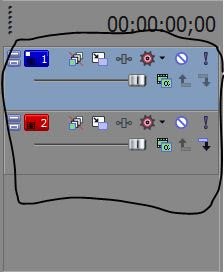




Thanks for sharing this awesome tips. Sony Vegas Pro 17.0.421 Crack
ReplyDelete